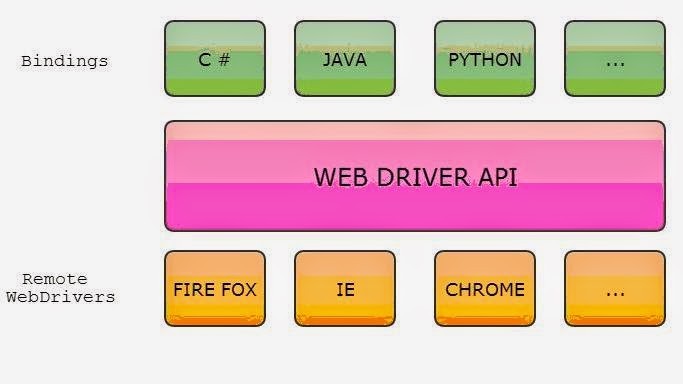Showing posts with label "Automated Testing" "selenium tutorial for beginner" "selenium". Show all posts
Showing posts with label "Automated Testing" "selenium tutorial for beginner" "selenium". Show all posts
Selenium New Version i.e. 2.42.0
Selenium new version is available i.e 2.42.0 , please download it from below link and update your libraries so that you will not face any compilation or any other version related issue:
http://goo.gl/l3AasO
To stay update, just like my Facebook page
TestNG Error Codes
We write automation framework using TestNG and when we run it we get errors sometimes. So, it becomes important for us to know about error messages.
I have put some of the error messages that we get when we go wrong and execute TestNG XML file:
1.If two tests are having the same name then we see below error
at org.testng.TestNG.checkTestNames(TestNG.java:981)
at org.testng.TestNG.sanityCheck(TestNG.java:970)
at org.testng.TestNG.run(TestNG.java:1002)
at org.testng.remote.RemoteTestNG.run(RemoteTestNG.java:109)
2.If the testname doesnot enclosed in double quotes("") then we get below error
Basic Selenium Commands
Below are some basic commands of selenium which you can try and use while writing your script for automation of any website. If you face any problem, you can raise your query by completing the form available at Contact Us page:
- driver.get("http://www.google.com"); To open an application
- driver.findElement(By.id("passwd-id")); Finding Element using Id
- driver.findElement(By.name("passwd")); Finding Element using Name
- driver.findElement(By.xpath("//input[@id=’passwd-id’]")); Finding Element using Xpath
- element.sendKeys("some text"); To type some data
- element.clear(); clear thecontents of a text field or textarea
- driver.findElement(By.xpath("//select")); Selecting the value
- select.findElements(By.tagName("option")); Selecting the value
- select.deselectAll(); This will deselect all OPTIONs from the first SELECT on the page
- select.selectByVisibleText("Edam"); select the OPTION withthe displayed text of “Edam”
- findElement(By.id("submit")).click(); To click on Any button/Link
- driver.switchTo().window("windowName"); Moving from one window to another window
- driver.switchTo().frame("frameName"); swing from frame to frame (or into iframes)
- driver.switchTo().frame("frameName.0.child"); to access subframes by separating the path with a dot, and you can specify the frame by itsindex too.
- driver.switchTo().alert(); Handling Alerts
- driver.navigate().to("http://www.example.com"); To Navigate Paeticular URL
- driver.navigate().forward(); To Navigate Forward
- driver.navigate().back(); To Navigate Backword
- driver.close(); Closes the current window
- driver.quit(); Quits the driver and closes every associated window.
- driver.switch_to_alert(); Switches focus to an alert on the page.
- driver.refresh(); Refreshes the current page.
- webdriver.manage().window().setPosition(new Point(-2000, 0); to minimize browser window
Prerequisites to Start Learning Selenium Webdriver
You will need the following to start using Selenium WebDriver or in other words you can say prerequisites required to setup Selenium Webdriver??
- Java Development Kit (JDK) ( To download it, click here)
- Eclipse IDE - (To download it, click here)
- Jar Files (Java Client Driver) - (To download it, click here)
Subscribe to:
Posts (Atom)